
Back
Restarting the Host
*The functions on this page are applicable to the HRPC Dedicated resource plan.
Note
A host cannot be rebooted unless all virtual machines running on it are evacuated. Rebooting the host can solve various problems, but during this time the host will be temporarily disconnected from Xen Orchestra (for a few minutes to a few tens of minutes).
In addition, all virtual machines running on that host, and if the host is the Xen Pool Master, all virtual machines will become uncontrollable.
This is the final solution when various problems occur, such as “virtual machines on a specific host are not running.” Please note that the screen layout may be distorted while rebooting the host that is the Xen PoolMaster.
In addition, in the unlikely event that the user fails to restart the host or the problem is not resolved, our company will need to take action, so please contact our support or sales department. Please note that in principle, we will handle the problem during our business hours.
Procedure
1. Open the host you want to reboot
Select “Host” from the “HOME” menu to display a list of hosts. Click the name of the host you want to reboot from the list.
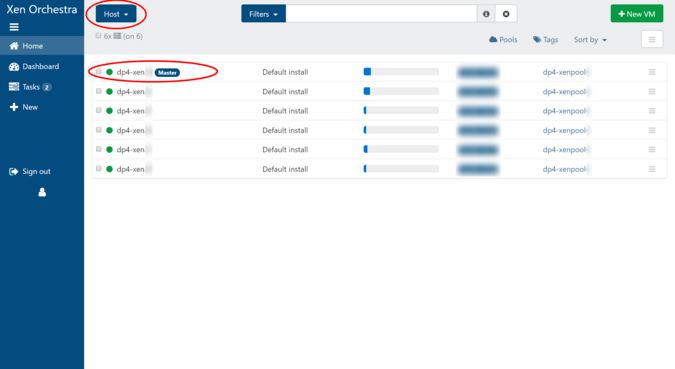
2. Migrate virtual machines under the host
If there is even one running virtual machine under the host to be rebooted, the host cannot be rebooted. Use live migration to migrate the virtual machine to another host, and make sure that there are no running virtual machines under the host to be rebooted.
You can check the virtual machine’s operating status by looking at “Host RAM usage” in the “General” tab, as shown in the image on the left.
Please check here for migration instructions.
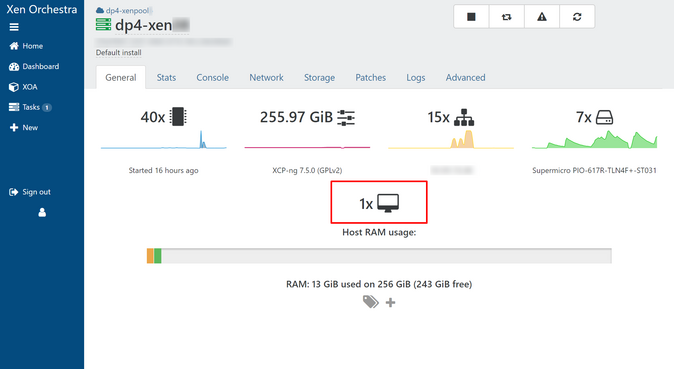
3. Reboot the host
Make sure that the correct host is open, then click the “Reboot” button at the top of the screen.
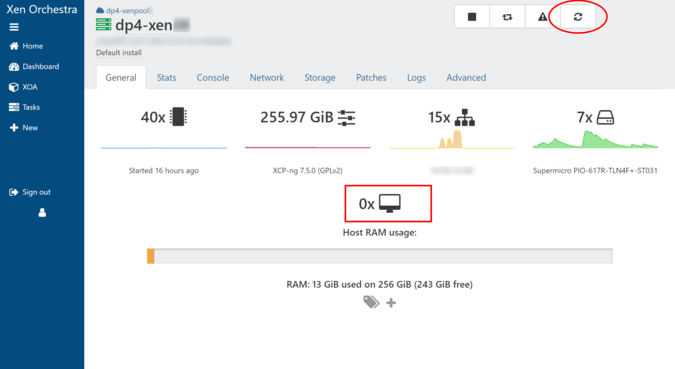
A modal window titled “Restart host” will appear. Click “OK” to begin restarting the host.
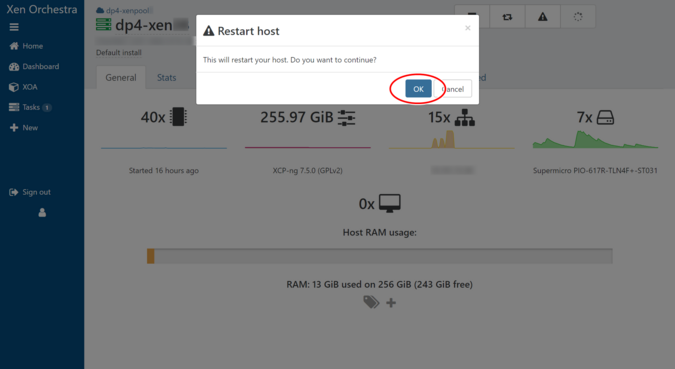
Once the reboot is complete, you can confirm in the host list that the status of the rebooted host is now “running (green)”.

 Japan
Japan Korea
Korea China
China Taiwan
Taiwan Vietnam
Vietnam Thailand
Thailand Indonesia
Indonesia Portugal
Portugal Spain
Spain France
France Germany
Germany Egypt
Egypt Russia
Russia
