
Back
Creating a Clone of a Virtual Machine
You can create a new virtual machine by copying (cloning) an existing virtual machine. If you want to clone a virtual machine without stopping it, you can clone it from a snapshot.
- Only data is cloned, and a new virtual machine is created as a container. Therefore, the following are different from the original virtual machine:
- Virtual machine UUID
- MAC Address
- When creating a clone, the IP address of the original virtual machine may be shared. Before starting the clone, make sure that the NIC is set to Disconnected.
- Cloning a snapshot of a running virtual machine may or may not work correctly: if there are disk writes occurring during the snapshot creation, the snapshot or resulting clone may not contain the data being written.
Difference Between Full Copy and Fast Clone
There are two ways to clone a virtual machine: “Full copy” and “Fast Clone”.
Full copy: The virtual machine disk will be copied completely. This
takes time to create, but it is recommended.
This method of deploying a clone is a copy of the parent virtual machine that was the source of the clone. It creates a completely new disk image.
Fast Clone: Writes only changed blocks to disk.
It is created quickly from a snapshot, but it is generally not recommended to use it.
Fast Clone creates linked VHD clone disks, so virtual machines created from templates have their disks linked to the template’s disks, making them very fast to create. However, because Fast Clone creates a long link tree, excessive use of it can degrade performance or limit individual operations between clones. Therefore, we recommend using Full copy as a general rule.
Clone a Virtual Machine From a Stopped State
1. Stop the target virtual machine
Open the virtual machine you want to clone and power it off.
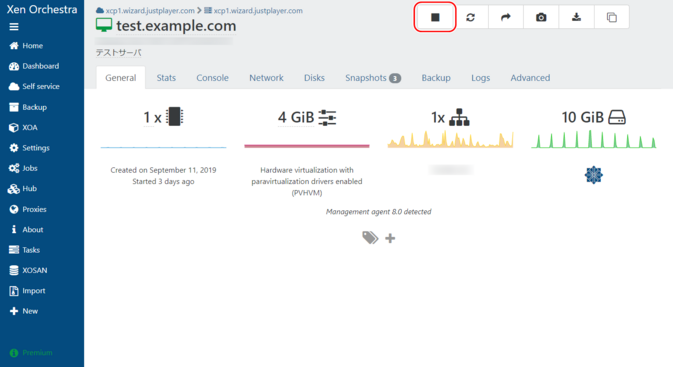
Please see here for instructions on how to stop a virtual machine .
Step 2: Create a clone
Click Copy.
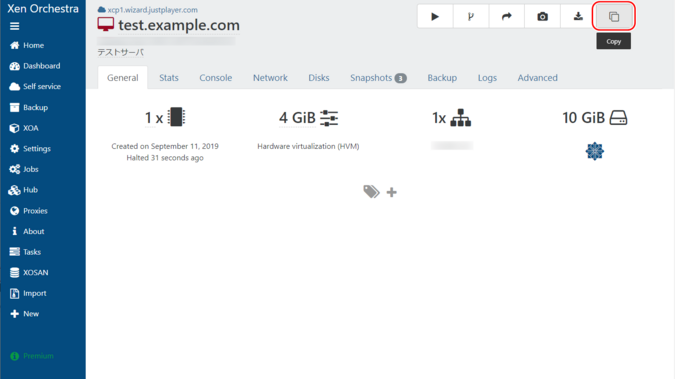
A modal window titled “Copy VM” will appear, so enter the following information and click “OK”.
| Name | Enter the name of the virtual machine you want to create. |
|---|---|
| Full copy | Select. |
| Select SR | Select the destination storage. |
| Compression | Select Disabled. |
| Fast clone | Make sure it is not selected. |
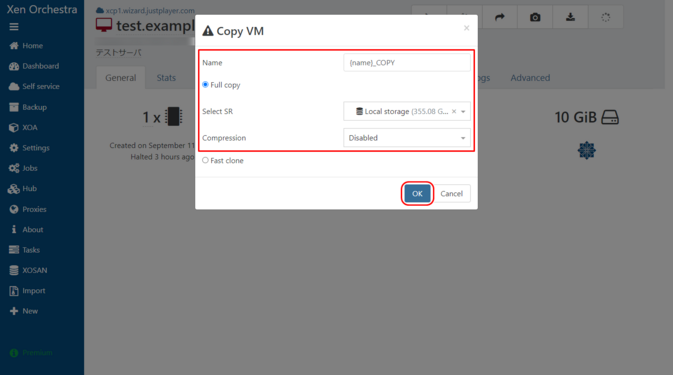
Once creation is complete, no message will be displayed.
3. Check the created clone
The created clone can be viewed in the list of virtual machines.
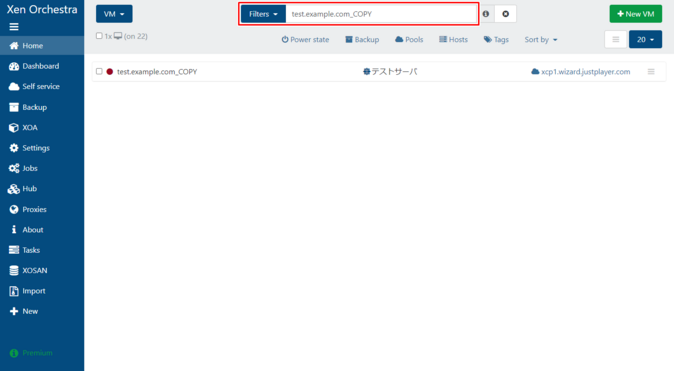
You can narrow down the virtual machines by removing “power_state:running” from “Filters” and entering the name of the cloned virtual machine, then find the target clone from the list of virtual machines and click it.
4. Start the original virtual machine
Open the virtual machine you want to clone and power it on.
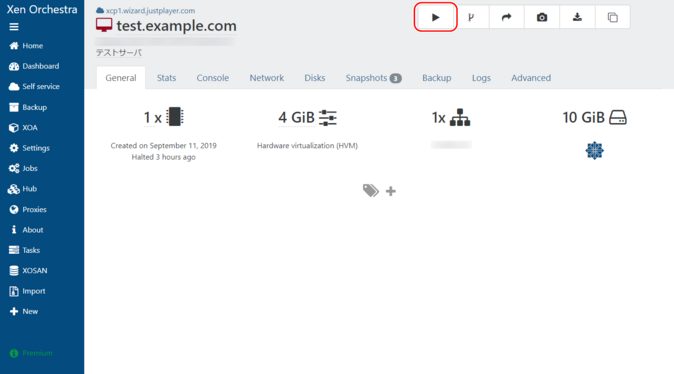
Please see here for how to start a virtual machine .
Create a Clone From a Snapshot of a Running Virtual Machine
1. Open the target snapshot
Open the virtual machine to be cloned and open the “Snapshots” tab. To create a new snapshot, select “New snapshot with memory” or “New snapshot.”
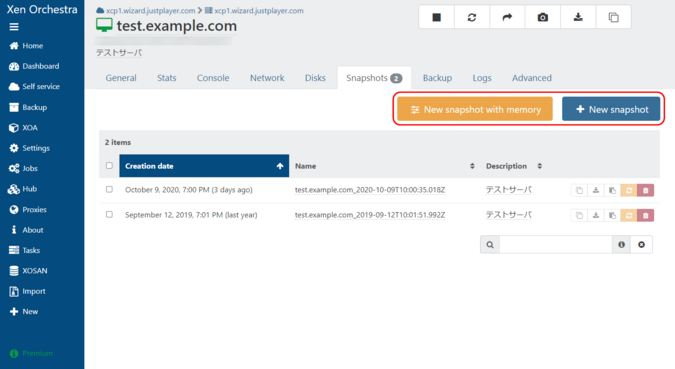
Snapshots can also be created on a running virtual machine. Learn how to create a snapshot here .
Step 2: Create a clone
Click “Create a VM from this snapshot” in the row of the relevant snapshot.
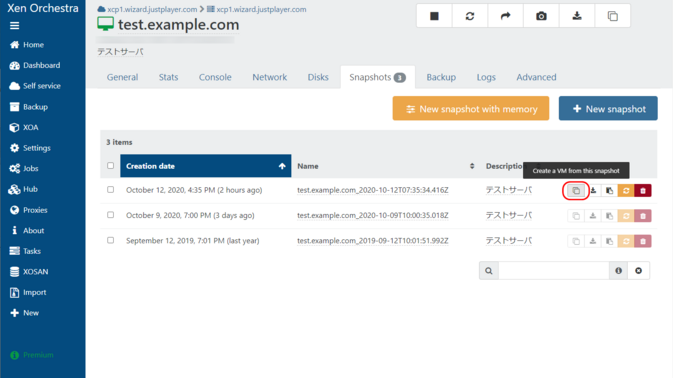
A modal window titled “Copy VM” will appear, so enter the following information and click “OK”.
| Name | Enter the name of the virtual machine you want to create. |
|---|---|
| Full copy | Select. |
| Select SR | Select the destination storage. |
| Compression | Select Disabled. |
| Fast clone | Make sure it is not selected. |

Once creation is complete, no message will be displayed.
3. Check the created clone
The created clone can be viewed in the list of virtual machines.
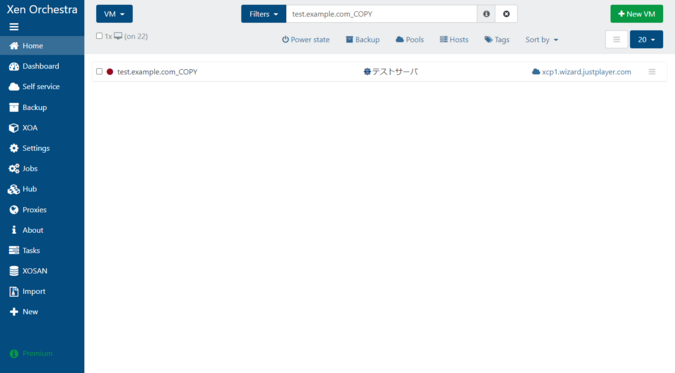
You can narrow down the virtual machines by removing “power_state:running” from “Filters” and entering the name of the cloned virtual machine, then find the target clone from the list of virtual machines and click it.

 Japan
Japan Korea
Korea China
China Taiwan
Taiwan Vietnam
Vietnam Thailand
Thailand Indonesia
Indonesia Portugal
Portugal Spain
Spain France
France Germany
Germany Egypt
Egypt Russia
Russia
