
Back
Deleting Unnecessary Backups
*The functions on this page are applicable to the HRPC Dedicated resource plan.
Why you need to delete obsolete backups
In this system, virtual machine backups are created once an hour, but if the backup stops midway for some reason, unnecessary files may be created. Leaving this as is will not have a direct impact, but if the storage capacity is less than the amount required for backup creation, backups may fail, so please manage with care.
Deletion Criteria
- Check the backup creation date and time in the file name and delete it to see if there is anything wrong with it.
- Please
check the “Tasks” menu and perform the task when backup processing is not in progress. The timing of backup is determined by the user at what time each hour. If you would like to know the processing timing, please contact our support .
Delete the virtual machine (backup)
1. Open the target virtual machine (backup)
Open the list of virtual machines and click the name of the backup you want to delete.
You can narrow down the backups by removing “power_state:running” from “Filters” and entering “Continuous Replication”, then click on the target backup from the list of virtual machines.
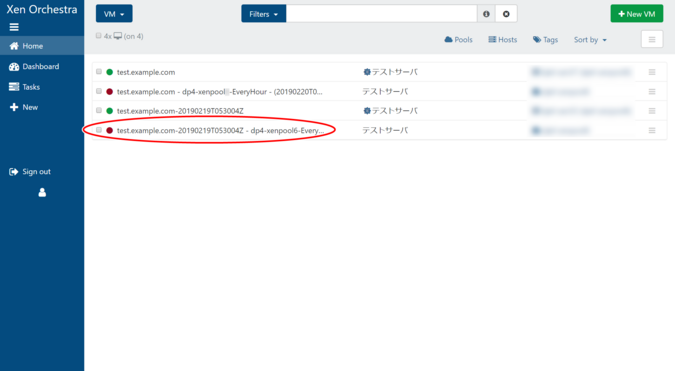
2. Delete the virtual machine (backup)
Open the “Advanced” tab. Check the name of the backup and if there are no problems, click “Remove”.
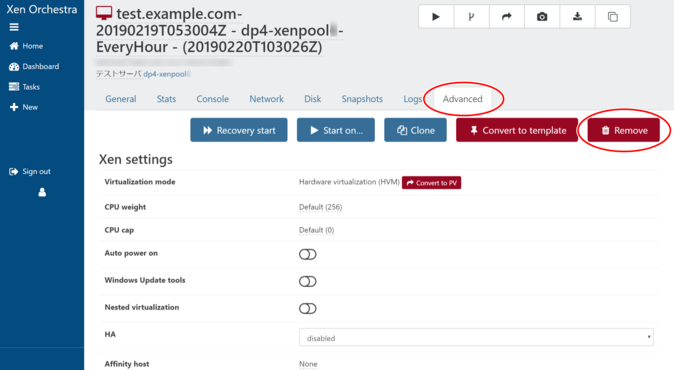
A modal window titled “Delete VM” will appear.
Confirm that you are sure you want to delete the VM and click “OK”.
When you delete a virtual machine (backup), all disks associated with the virtual machine are deleted.

 Japan
Japan Korea
Korea China
China Taiwan
Taiwan Vietnam
Vietnam Thailand
Thailand Indonesia
Indonesia Portugal
Portugal Spain
Spain France
France Germany
Germany Egypt
Egypt Russia
Russia
