
Back
Issuing a Client Certificate
This page explains how to issue a client certificate.
Note:
This applies to users of our service. To carry out this procedure, you must log in to the client certificate issuing system. To log in, you will need your customer ID and password. If you do not have a customer ID, please register one.
Log in
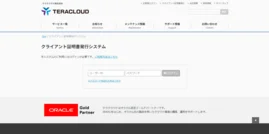
1. Access the following URL in your browser.
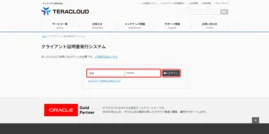
2. Enter your “User ID” and “Password” in the login form and click the “Login” button.
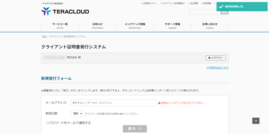
3. You have logged in to the client certificate issuing system.
Issue a certificate
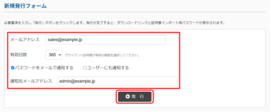
1. Enter the following information in the new issuance form and click the “Issue” button.
- Email Address: Enter the email address of the user to whom you want to issue the email.
- Validity Days: Select the number of days for which the client certificate is valid.
- Send password by email: Check this box if you want to send the password for importing the certificate by email.
- Also notify user: Check this box if you want to notify the user who is issued the password.
- Notification email address: Enter the email address to which the password will be sent. By default, the email address of the registered person in charge is entered.
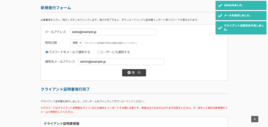
2. The client certificate has been issued.
Download the certificate
When downloading from the screen after issuing
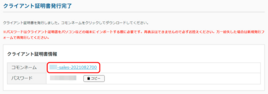
Click the common name displayed in the client certificate information to download it.
*The password is required when importing the client certificate to a computer or other device. Please make sure to write it down as it cannot be displayed again. If you lose it, please reissue it using the new issuance form.
Downloading from the list of issued client certificates
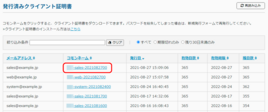
Click the issued common name from the list of issued client certificates and download it.
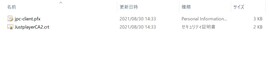
When you unzip the downloaded zip file, you will see the following two files.
- jpc-client.pfx
- JustplayerCA2.crt
Please see here for instructions on how to install the client certificate.
Log out
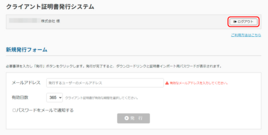
1. Click the “Logout” button.
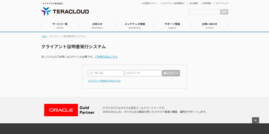
2. You have been logged out of the client certificate issuing system.

 Japan
Japan Korea
Korea China
China Taiwan
Taiwan Vietnam
Vietnam Thailand
Thailand Indonesia
Indonesia Portugal
Portugal Spain
Spain France
France Germany
Germany Egypt
Egypt Russia
Russia
